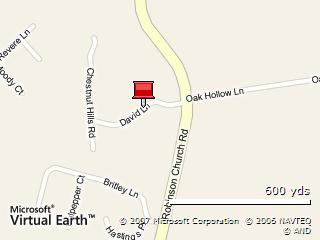Intro
Microsoft has just released the latest technical preview for Windows Live Writer. I didn’t check out the previous version, which is probably good for me since there were some Blogger integration issues. From all accounts, these issues appear to be resolved in this preview version, so let’s get down to brass tacks. I’m currently publishing through several mediums – cell phone, desktop (Blogger.com), and Picasa. I publish a handful of blogs, but mostly just Valence. I don’t expect Live Writer to handle cell phone publishing, obviously, so we can ignore that. My main use for Live Writer would be to use client-side publishing of both text and images – replacing the combo of web-based Blogger.com and client-based Picasa. I’m sure that anybody who uses Picasa’s publish to Blogger knows that the interface is less than great, for certain.
First Time
Firing up Live Writer for the first time leads you through a simple process by which Live Writer connects to your blog and sucks down the template, which allows you to instantly preview your post – very cool!
Authoring
When it’s time to author, you get a blank window, basically. It’s a tad disconcerting coming from the usual rich-text toolbar and text box. But, it works. You can just start entering text, formatting it, etcetera. Spelling errors are highlighted with the usual red squiggly underline. And, you get CSS-style formatting using familiar Word conventions (e.g. Heading 1 – Heading 6 and Paragraph). Keep in mind the heading formats are based on your template, so in this case, Heading 1 doesn’t look too good – I’m sticking with Heading 2.
Inserting Pictures
Inserting pictures is very straight-forward. Click Insert Picture, select the picture and bam:
I didn’t show all the available borders, but the highlights: reflection, photopaper, drop shadow, and rounded corners. There’s also a solid color pixel border of 1px or 3px (not shown). Photo upload to your picasaweb.google.com account, which is nice. A++ on this feature.
Inserting Maps
I’m not sure how much I’d really use this feature, but just the fact that I can is very smooth. It is tied into Microsoft Virtual Earth, which isn’t so bad, but it works very seamlessly – also a good feature.
Other Niceties
Inserting HTML tables is pretty simple with a dialog that allows you to pick some simple stuff.
| Heading | Value |
| Yeah, | It’s a Table |
Inserting Video
There is built-in support for inserting URL-based video from YouTube and GoogleVideo hosting – I’m a Tube guy myself, so that’s what I’m looking for. It’s pretty simple. My only beef is that I have to always add “&rel=0” to the end of the embedded source to prevent showing “related” videos at when the actual video is over. Sometimes, as you know, related videos aren’t really related. Do I really need to see boobs after my kids’ videos?
So the video is embedded, but does it include the rel=0? We’ll see.
Parting Words
You can add custom-written plugins, which I’ll look at later. Otherwise, we’ll see what this looks like after publishing.
UPDATE:
Looks like the YouTube embedding does include the rel=0 key pair so you won’t have to see the “related” videos. The inserted maps layout is a little wonky when captions are used, but the pushpin properties carry over when you click through the map.
I didn’t mention it previously, but the Blogger Label support in WLW is pretty sweet – known as Categories, the list is dynamically read from Blogger’s servers. You can also add labels from WLW.
Labels: tech